One of the nicest things about the taskbar is that when you hover your mouse over the icons in it, you can see thumbnail previews of all open windows for each of those applications. When you do so, there is a slight delay before the thumbnail appears. But you can make the thumbnails display more quickly by using a Registry hack.
Important: Always create a Restore Point before editing the Windows Registry. If you don't know how to create a Restore Point or find your way around the Windows Registry, see "The tweaker's guide to the Windows Registry."
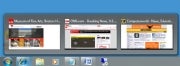 The taskbar in thumbnail view.
The taskbar in thumbnail view.
1. Launch the Registry Editor by typing
regedit in the Search box and pressing Enter.
2. Go to
HKEY_CURRENT_USER\Control Panel\Mouse.
3. Double-click
MouseHoverTime. The default value you'll see is 400 -- which means 400 milliseconds. Type in a new, smaller value -- 150 is a good bet. Then click OK and exit the Registry Editor. You'll have to log off or restart your computer for the change to take effect.
Honestly, I had no idea about that we can also speed up the display of thumbnails. So, I will try this for sure, because I want to see if it changes with something.
ReplyDeleteAlso, two months ago I had some annoying problems with a virus that slowed my PC, so hiring a specialist from Toronto IT services was necessary. Here's the site: http://www.manawa.net, but better to work properly than with some annoying problems.